October 2025 - We’ve just released the latest version of CloverDX , CloverDX 7.2, with some exciting new features for productivity and AI-powered data wrangling.
AI in CloverDX: Our philosophy
We see the role of AI in data integration workflows as 2 different streams:
1. Using AI to transform your data
What does it mean? Passing your data through some sort of AI or machine learning process and getting some other data out.
You can use AI for data transformation in CloverDX in 2 ways – either using locally-run ML models for text classification (so you don’t need to send any data to the cloud) or using an AI client component to transform data however you want.
You can integrate AI into your automated processes by building these components into your Designer jobs.
Good use cases for AI in data transformation include:
- Data classification and anonymization
- Detecting anomalies in your data
- Extracting data from unstructured sources
- Data normalization (e.g. US=USA=United States)
- Address/phone standardization and formatting
- Interpreting patterns in data
- Summarizing datasets
Read more about the pros and cons of local vs third-party LLMs for data transformations here.
2. AI as an accelerator to make your data work easier or faster
What does it mean? Making your day to day work more efficient by helping in building and managing your data workflows (as opposed to transforming the data itself)
As well as boosting the productivity of technical data experts, AI can also help open up tools to new audiences, enabling non-technical or business users to do more.

Fig A: Example of AI Assistant speeding up transformations by providing step-by-step recommendations.
Some examples of using AI to help make data work more efficient:
- An AI Assistant/Copilot for business users
- Suggestions on what to do next
- Suggestions when troubleshooting
- Documentation-you-can-talk-to
- Natural language queries
- Process audit and explanation
- Recommending compliance actions
- Suggestions on available data combinations
So what’s new in this release of CloverDX?
The Clover AI Assistant
Assistant can help you with:
- Building Wrangler data transformation jobs
- Data mapping
- Error handling
- Summarizing jobs to help you understand what’s going on
Building data transformation jobs
The new Clover AI Assistant helps you to build data transformation jobs in Wrangler, just by asking the Assistant in natural language.
Instead of having to select the right individual steps to achieve your goal, just tell the Assistant what you want to do it and it will suggest the steps needed to get the result you want.
The Assistant won’t do anything without you asking it to – you can accept or reject any of its suggestions so you’re always in control. And it builds regular Wrangler jobs, with transparent individual steps that you can always see, edit, or delete – no black box.
When you load a file or a data set, it can even suggest what you can do – e.g. convert all invoice amounts to a single currency. Just click to accept the suggestion and insert the right step.
What’s shared with the AI? Unless you choose to, no data is shared with the AI. But the Assistant knows what columns are there, what other data sources and targets you have available, and so on. So it can use e.g. lookups that are part of your data sources, without having to explicitly tell it that. See more on AI data security and privacy below.

Fig B: Visual example of AI Assistant fulfilling query to calculate late fee for paid invoices.
Data mapping
If data needs to be mapped in a certain way, Assistant can now help you figure out the mapping.
Automap was available before, but now there’s two new AI options for suggesting mappings – either by sharing just the structure of your data, or by sharing the data itself. Sharing data can help in some cases, e.g. the Assistant can figure out something should be a phone number even if the column is not called Phone Number, it will just recognize it from the data.
How Assistant works
- Assistant responds to user prompts entered via Ask Assistant box
- Assistant only applies when designing jobs: When you run the job, the Wrangler steps will run as usual every time, it’s 100% deterministic when the job is running. For the jobs to run doesn’t require any connectivity. (So you could, for example, run jobs on a different production server where the Assistant isn’t enabled).
- It’s bring-your-own-key: Works with your own OpenAI or Azure AI Foundry account.
Data security and privacy in Clover AI Assistant
Clover AI Assistant doesn’t share any of your data with third party AI vendors, unless you explicitly choose to do that.
Only the metadata is shared (column names, types, descriptions, etc.)
Sharing of your actual data can be explicitly enabled for each action. If you do this, a sample of your data will be shared with the AI so it can give you better results. This option for data sharing can also be globally disabled for all users in your account if you don’t ever want any data to leave your environment (e.g. you’re in a regulated industry).
And it’s important to note that you can still do everything in Wrangler manually. Assistant will help you work faster, but you don’t need to use any AI if you don’t want to.
Clover AI Assistant FAQ
- What’s the pricing model? There are no extra licence fees for the Assistant. You need to have your own account either with OpenAI or Azure AI Foundry, and you’ll pay as usual. But it’s not expensive – Assistant is not sending data, only metadata, so even with large multi-column datasets it’s not too much information that it’s processing. You can set up limits with OpenAI and Azure if you want even more control.
- Can you run the Assistant locally? No, it really requires the power of an LLM. You can use local models in Designer jobs, but not to power the Assistant.
Learn more about the Clover AI Assistant
Work with transactional data sets in Wrangler
Previously you could work with reference data sets in Wrangler, now you can read from or write to transactional data sets too.
This can be very helpful as it enables business or less-technical users to prepare and load data into transactional data sets without having to wait for an IT team to build jobs to load the data. Mapping the data correctly is easier as Wrangler will suggest mappings, and users can simply drag and drop to map data for the target.
The data set can then be pulled into Data Manager where any errors will be highlighted so they can be reviewed and corrected

Fig C: Visual example of AI Assistant being used in Wrangler to summarize data errors.
New in Data Manager
Add URLs to your data sets in Data Manager
You can now add clickable links as part of your data. So whether you want to provide a map link for an address, or a scan of an invoice, you can now add and format URLs.
Search and replace
Replace multiple values at once, rather than having to edit one by one. Search and replace works with different data types (numbers, text, calendar, etc.), and all changes are recorded as usual in the audit log.
Example: If someone has entered ‘Sidney’ rather than ‘Sydney’, you can now find and replace that with one click.

Fig D: Visual example of the new Search and Replace feature in action.
Use real-time suggestions
You can now use Data Services to provide real-time dynamic suggestions, rather than just static suggestions.
Read the full release notes for CloverDX 7.2
Rewatch the release webinar for CloverDX 7.2:
By CloverDX
CloverDX is a comprehensive data integration platform that enables organizations to build robust, engineering-led, ETL pipelines, automate data workflows, and manage enterprise data operations.
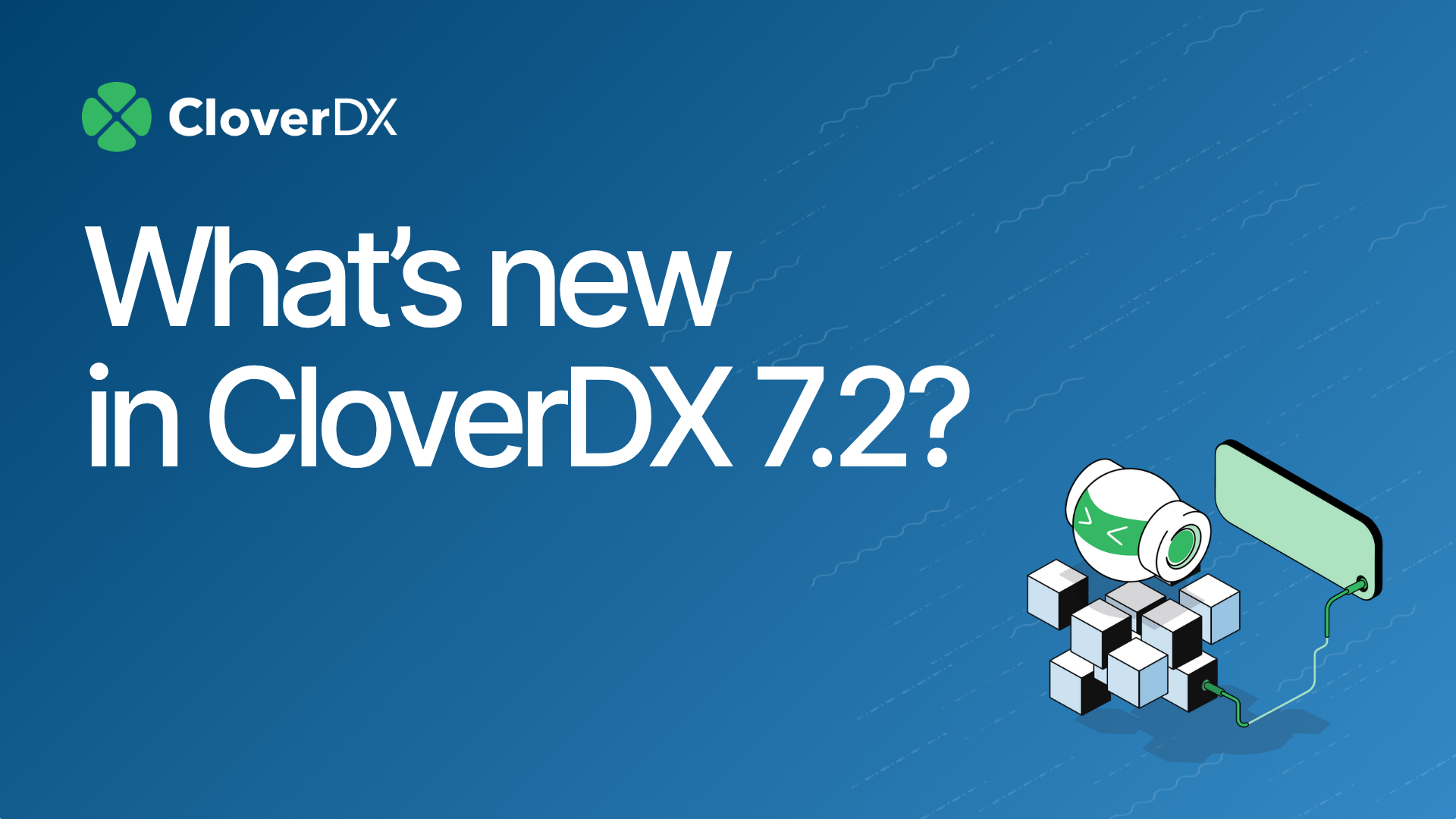
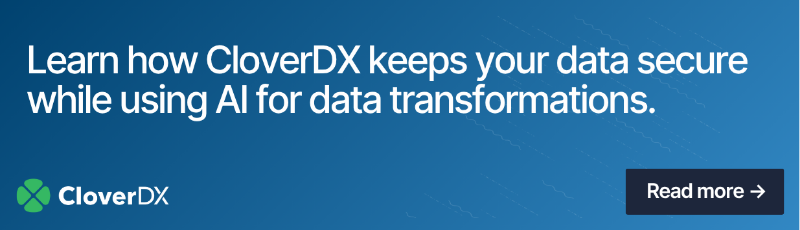
.png?width=4080&height=2295&name=Webinar%20-%20RSVP%20(4).png)






